Core content points:
- Seamless interaction with Claude AI models through Model Context Protocol (MCP).
- Supports a variety of advanced functions to help users improve efficiency in their daily work.
- You can configure MCP server extension functions, such as file operations, data processing, etc.
A powerful desktop application that interacts with Claude AI through a model context protocol.
The Claude desktop application is the official client software launched by Anthropic, which enables seamless interaction with the Claude AI model through the Model Context Protocol (MCP). As a powerful AI assistant tool, it not only provides a native desktop experience, but also supports a variety of advanced features to help users improve efficiency in their daily work.
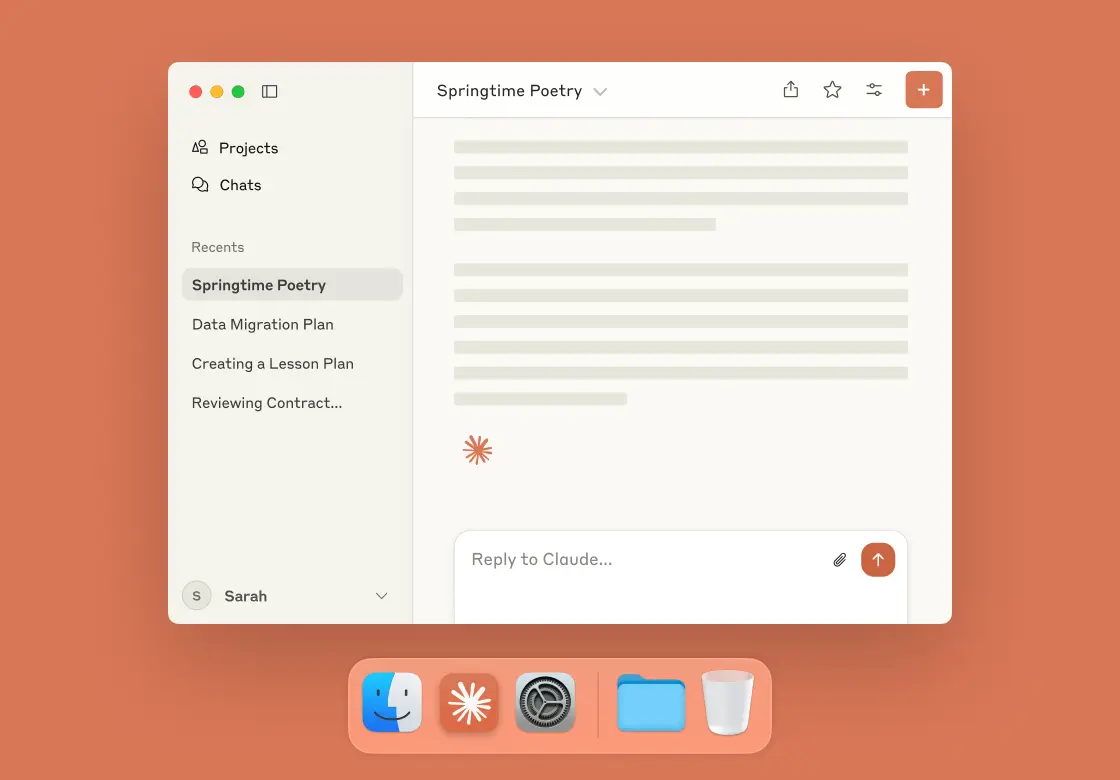
Detailed explanation of core functions
###Native desktop experience
The Claude desktop application is specially optimized for different operating systems, providing a smoother user experience than the web version:
- Keyboard shortcut key support: Provides rich shortcut key combinations, such as creating new conversations, searching content, undoing operations, etc.
- System integration: In-depth integration with the operating system, supporting system functions such as notification push, clipboard operation, etc.
- Offline session storage: The conversation history is saved locally to ensure data security and fast access
Model Context Protocol (MCP) Support
As the official implementation client of MCP, Claude desktop applications support the ability to extend AI through protocols:
- Server Connection: Can be configured to connect to various MCP servers to extend the functionality of Claude
- Tool usage: Supports calling various tools through the MCP protocol, such as file system operations, network search, etc.
- Context Management: Can effectively manage dialogue context and improve model understanding ability
Multi-model support
The Claude desktop application provides access to the full range of Anthropic models:
- Claude 3 Opus: The most powerful model for complex reasoning and creative work
- Claude 3 Sonnet: Model that balances performance and speed
- Claude 3 Haiku: The fastest responsive model, suitable for daily conversations
File processing capability
The Claude desktop application supports processing of multiple file formats:
- Document Reading: Supports uploading and analysis of PDF, Word, Excel and other documents
- Image Processing: Be able to understand and describe uploaded image content
- Code Analysis: Supports code understanding and optimization in multiple programming languages
- Batch processing: Multiple files can be uploaded at the same time for analysis
Installation and Setup Guide
Download and install
- Visit [official download page] (https://claude.ai/download) to get the installer
- Select the corresponding version according to your operating system:
- Windows: Download and run the .exe installation file
- macOS: Download the .dmg file and drag the app to the application folder
- When starting for the first time, follow the wizard to complete the account login and initial settings.
Configure the MCP server
The unique advantage of Claude desktop applications is that they can be extended by configuring the MCP server:
- Open the Claude menu and select Settings
- Select “Developer” on the left side of the settings panel
- Click “Edit Configuration” to open the configuration file
- Configuration file location:
- macOS:
~/Library/Application Support/Claude/claude_desktop_config.json - Windows:
%APPDATA%\Claude\claude_desktop_config.json
- macOS:
File system server example configuration
|
|
After the configuration is complete, restart the Claude desktop application. You will see the tool icon in the lower right corner of the input box, indicating that the server has been connected successfully.
Advanced usage tips
Tool call
After enabling the MCP server, Claude can perform various actions:
- File Operation: Read, create, move or delete files
- File Search: Find specific files in a specified directory
- Code Generation: Save the generated code directly to the file
- Data Processing: Analyze data in local files and generate reports
Before each tool call, Claude will request your confirmation to ensure security.
Session Management
The Claude desktop application provides efficient session management capabilities:
- Multiple session support: Maintain multiple independent conversations simultaneously
- Session export: Export conversation content into multiple formats
- Historical Search: Quickly retrieve historical dialogue content
- Session Continue: Recover the previous conversation context at any time
Shortcut key optimization
Mastering the following shortcut keys can improve usage efficiency:
- Ctrl+N: Create a new conversation
- Ctrl+S: Save the current conversation
- Ctrl+F: Search for dialogue content
- Ctrl+Z: Undo the previous operation
- Ctrl+/+?: Show shortcut key help
Application Scenario Example
Development Assistant
- Code review and optimization
- API Document Generation
- Debugging problem analysis
- Project Architecture Design
Content creation
- Article writing and editing
- Creative conception and brainstorming
- Content translation and localization
- Market copywriting
Data Analysis
- Local data file analysis
- Data visualization suggestions
- Report generation and summary
- Data Insight Extraction
Learning Assistance
- Concept explanation and learning tutoring
- Summary of research materials
- Study plan formulation
- Knowledge graph construction
System Requirements
Windows
- Windows 10 or later (64-bit)
- 4GB RAM (recommended above 8GB)
- 500MB of available storage space
- Broadband network connection
macOS
- macOS 11 (Big Sur) or later
- 4GB RAM (recommended above 8GB)
- 500MB of available storage space
- Broadband network connection
Development Environment Requirements (for MCP Server)
- Node.js environment
- NPM Package Manager
Conclusion
Claude desktop applications seamlessly integrate AI assistant capabilities with local systems by implementing model context protocols, providing users with a powerful and flexible intelligent assistant tool. Whether it is daily work, development programming, or creative writing, it can significantly improve efficiency and experience. By placing and using MCP servers reasonably, you can further expand Claude’s capabilities to create more possibilities according to your needs.